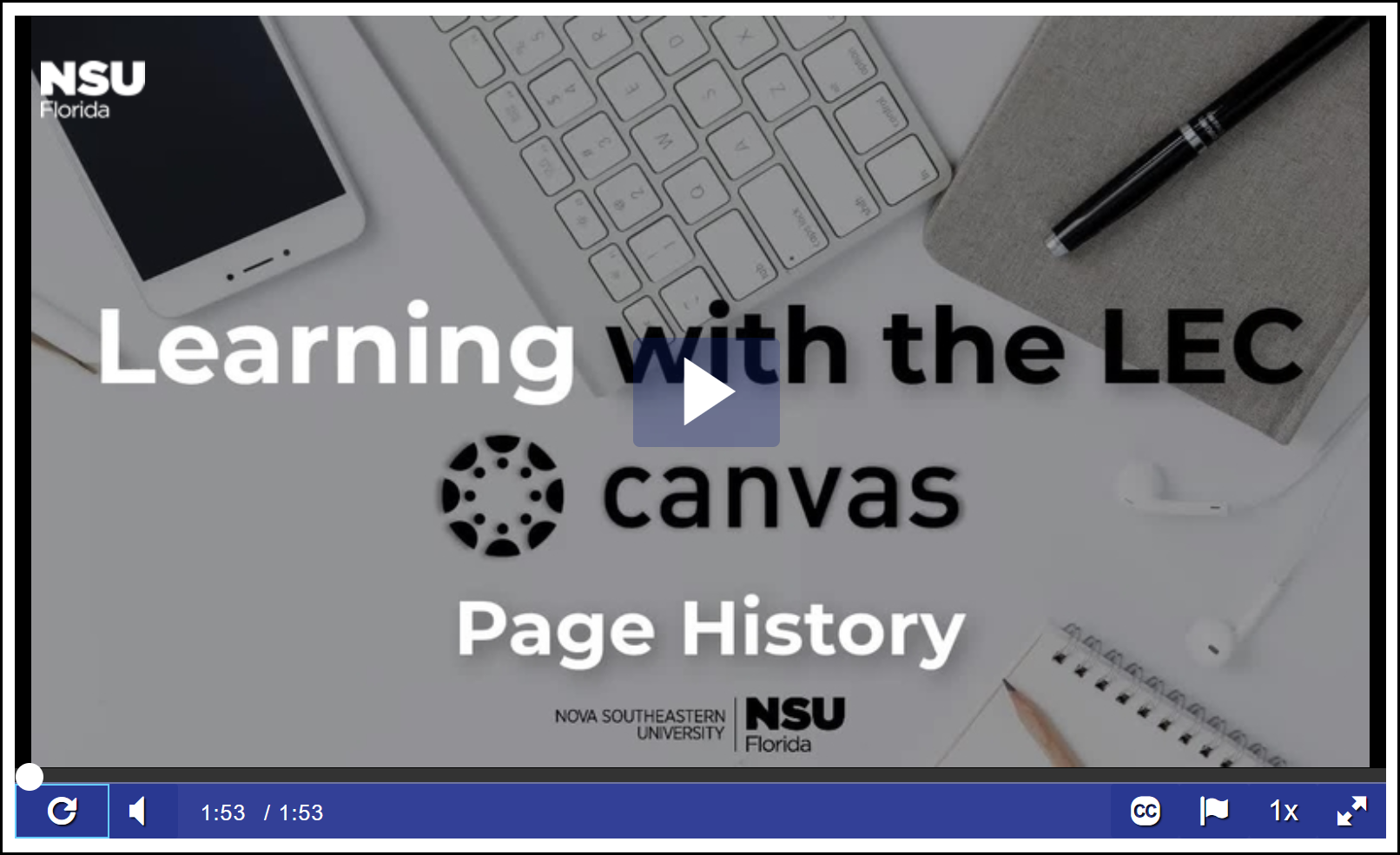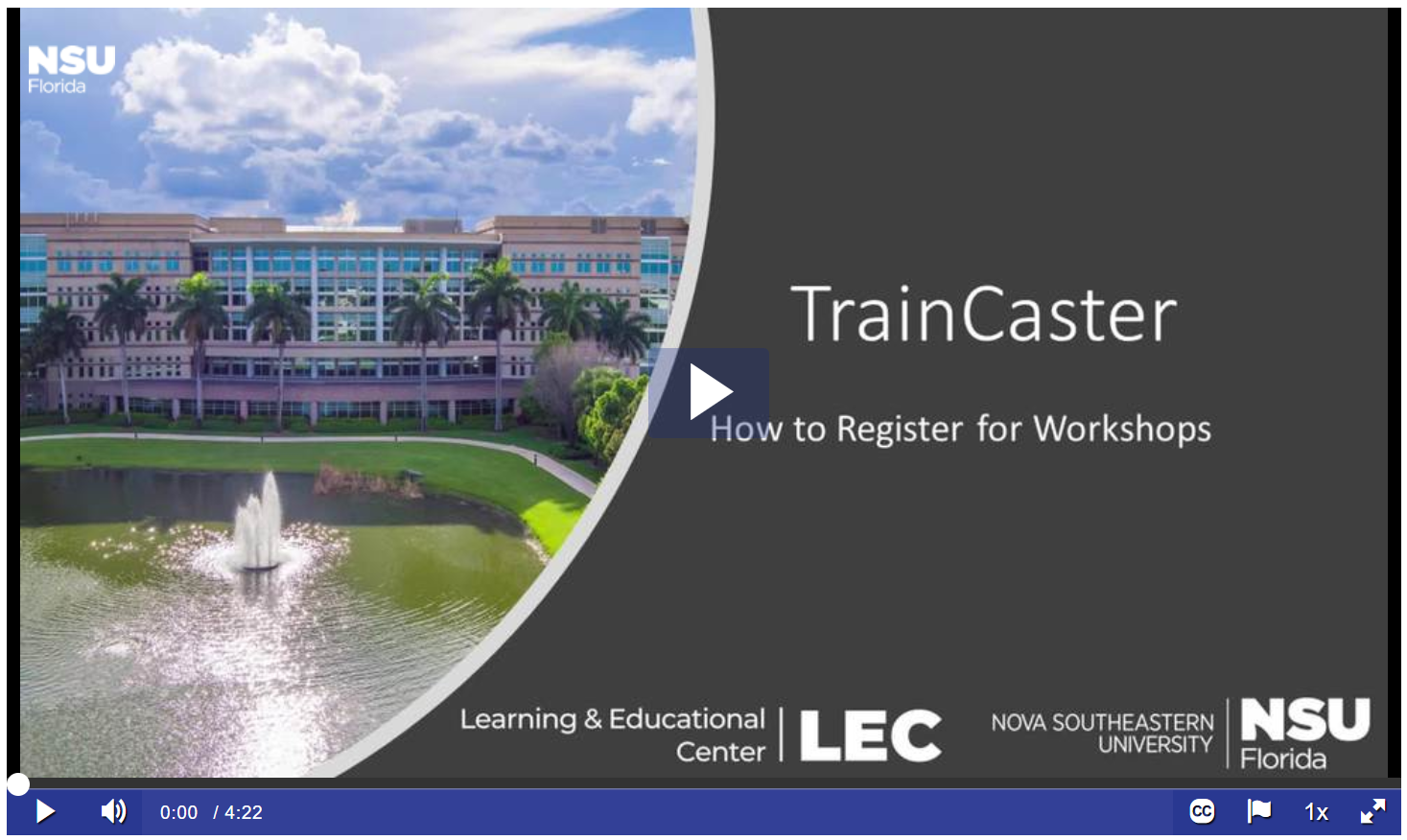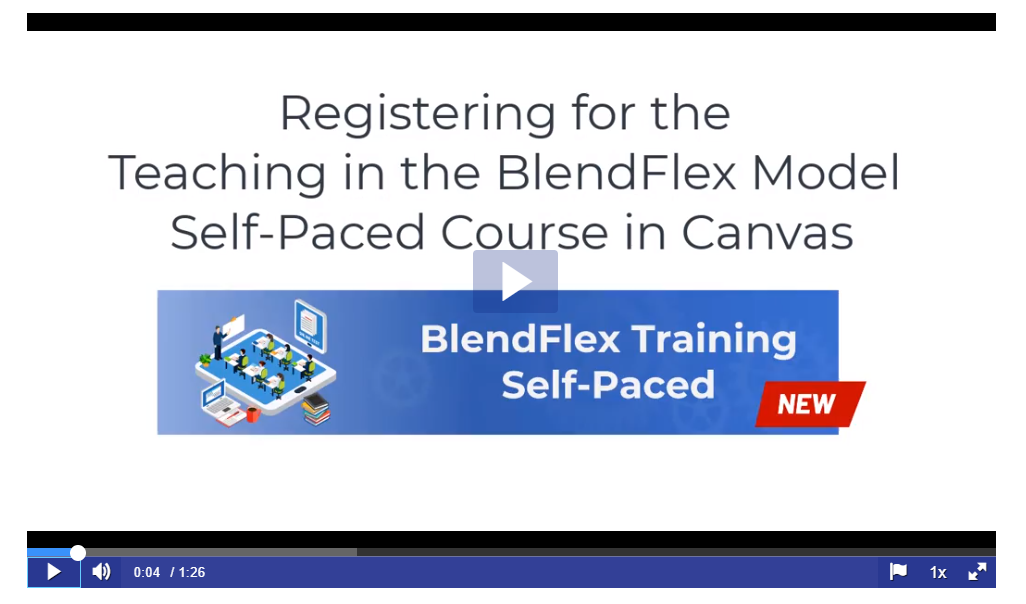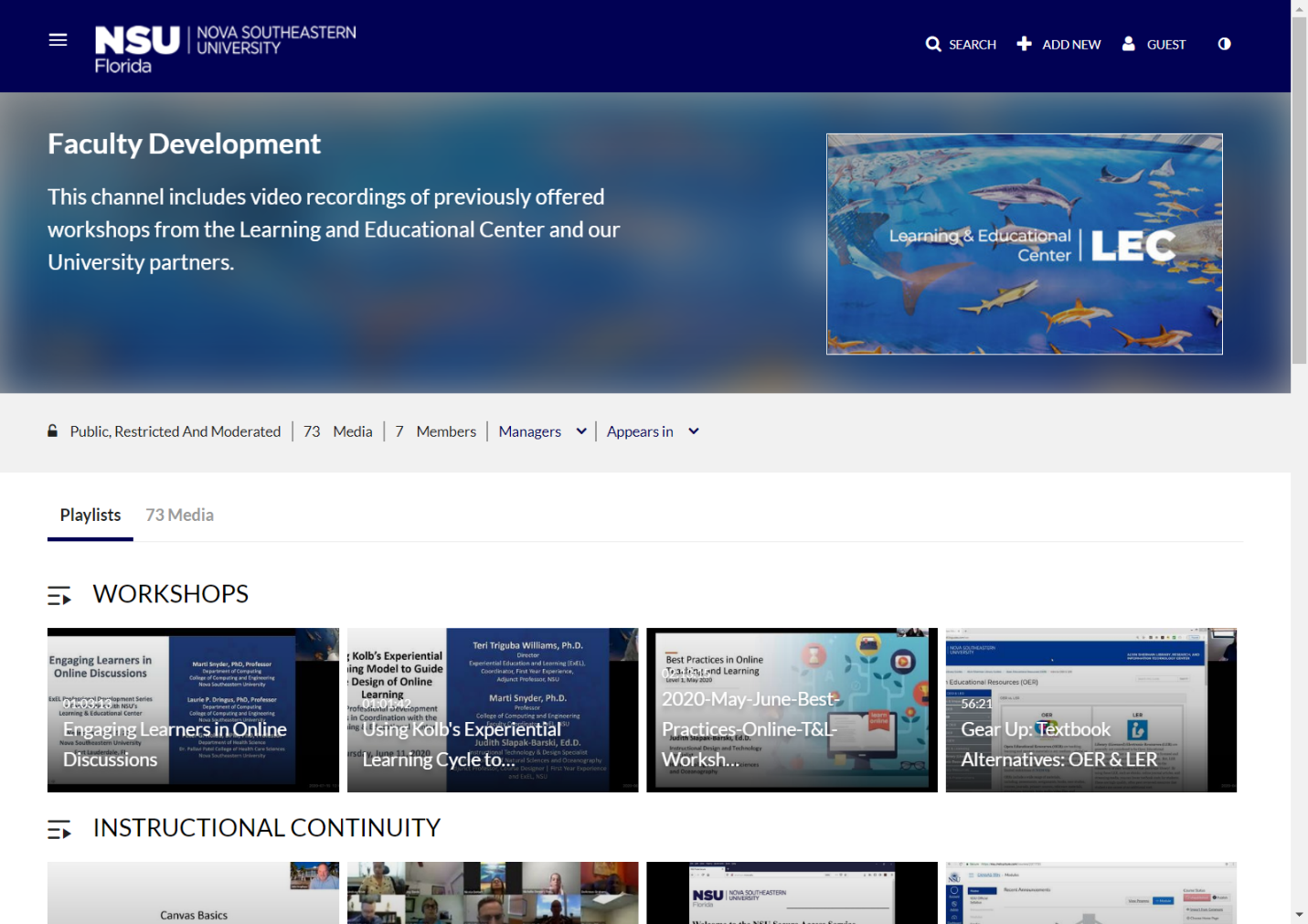This Week in the LEC: Media Variety in Asynchronous Online Discussions Workshop, CanvasCon Free Event, Learning with LEC Video: Page History
Issue Date: 10-02-2020
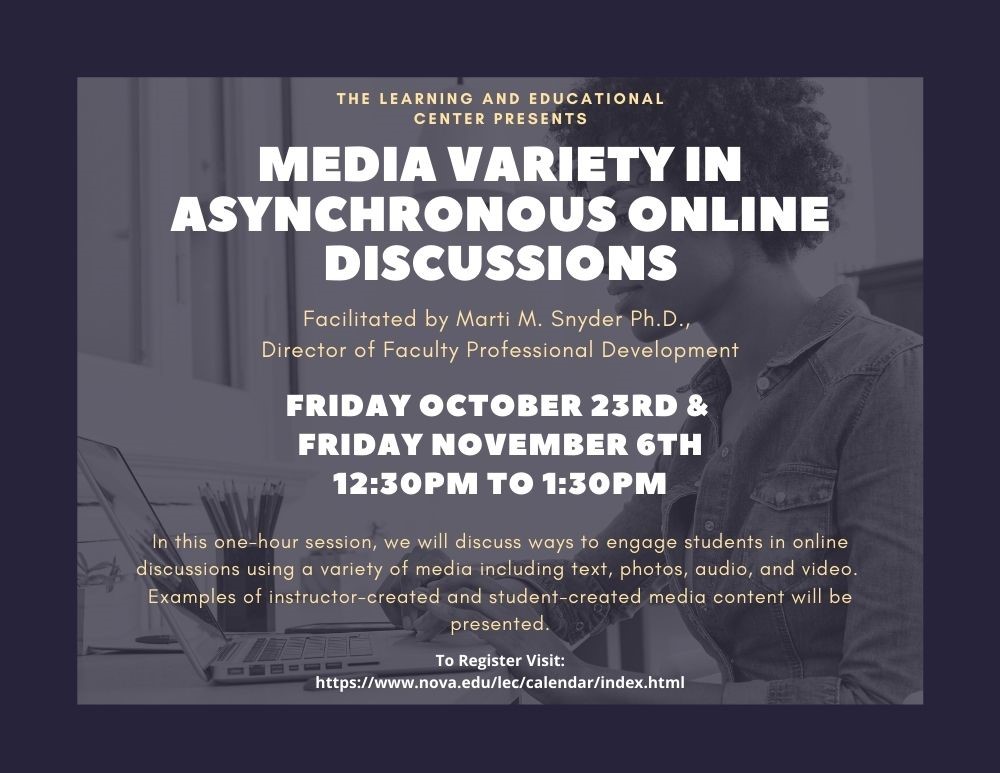
Media Variety in Asynchronous Online Discussions
Facilitator: Marti M. Snyder, Ph.D., Director of Faculty Professional Development, NSU Learning and Educational Center | Office of Academic Affairs
Description:
In this one-hour session, we will discuss ways to engage students in online discussions using a variety of media including text, photos, audio, and video. Examples of instructor-created and student-created media content will be presented.
Learning Objectives:
Participants will:
- Describe the purpose and uses for asynchronous online discussions.
- Discuss why media variety is important in engaging online learners.
- Identify examples of how various media (e.g., text, photos/graphics, audio, video) can be used by instructors and students to create an engaging online discussion.
Pre-registration is required. There is a 30-participant limit for each day. After registering, you will receive a confirmation email containing information about joining the meeting.
October 23, 2020 12:30 PM – 1:30 PM Eastern Time- Only 9 Seats Remaining!
To Register for this course visit - https://nova.traincaster.com/app/Login.pm?course_code=instappoct23 select Traincaster, log in, and then click on Classroom Schedule.
To browse other course offerings visit https://nova.traincaster.com
November 6, 2020 12:30 PM – 1:30 PM Eastern Time
To Register for this course visit - https://nova.traincaster.com/app/Login.pm?course_code=instappnov6 select Traincaster, log in, and then click on Classroom Schedule.
To browse other course offerings visit https://nova.traincaster.com
Office Hour with Canvas CSM – Ask Me Anything About Canvas
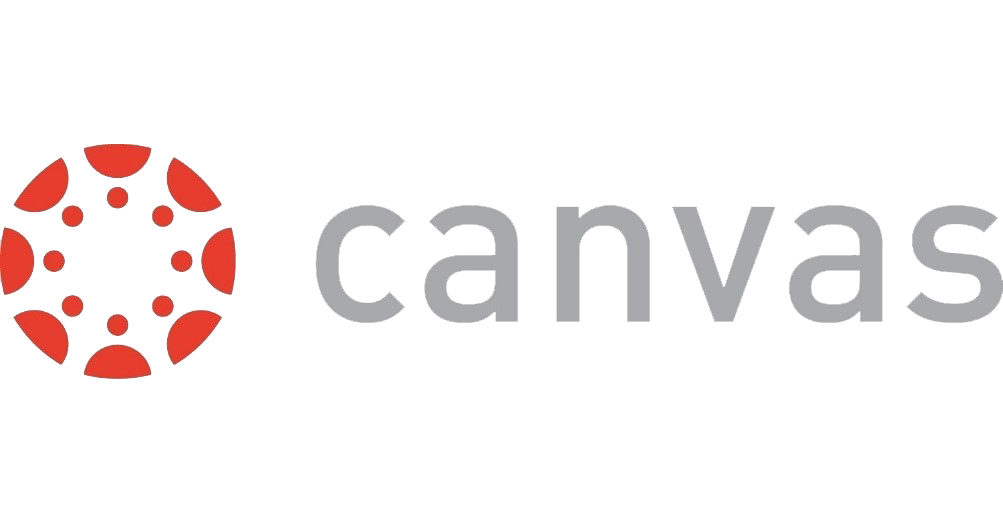
Come join our Canvas Customer Success Manager Jonathan Burnos during a zoom session where he will be available for questions like:
- How do I build Question Banks?
- How can I use Rubrics with Assignments?
- Can you show me how to use the speed grader more efficiently?
Monday, October 5th, 2020
12:00 pm to 1:00 pm EST
https://instructure.zoom.us/j/97741277314
Meeting ID: 977 4127 7314
Monday, October 12th, 2020
12:00 pm to 1:00 pm EST
https://instructure.zoom.us/j/98383553071
Meeting ID: 983 8355 3071
For questions about the session contact jonathan.burnos@instructure.com
"Learning with the LEC": Canvas Page History
Check out our latest video tip on Canvas Page History. The second video of the "Learning with the LEC" Series illustrates how to retrieve old versions of Canvas Pages.
Zoom: Getting Started with Microsoft Teams Integration

Zoom's Microsoft Teams integration allows you to start an instant meeting or join a scheduled meeting through Bots commands. Meetings created in Teams will appear on your Zoom account.
Start, schedule and join Zoom Meetings right from your Team space.
With the Zoom integration for Microsoft Teams, frictionless video communication is as simple as toggling your Zoom Meetings tab or using @mentions from your preferred channel.
From your personal Zoom Meetings tab, you can manage all your Zoom Meetings. Start, schedule, join meetings, or screen share from the persistent Zoom Meetings tab. Invite members from your organization or external attendees, specifying meeting options to use Zoom Meetings to automatically add meeting details to the invitation. Use the “Availability” feature within the Zoom Meetings tab to find times that work best for all attendees from within the scheduling flow.
When it’s time, you can start or join the meeting with just one click from the Zoom Meetings tab or using an @mention from any Teams channel. Additionally, you can leverage the Zoom button in your text box in any 1:1 chat, group chat and channel chat to start or schedule Zoom Meetings.
Your Microsoft Zoom tab also serves as your personal notification hub for all of your Zoom Meetings. Make the Zoom Meetings tab persistent to the left navigation by contacting your Zoom account admin.
To learn more about the Microsoft Teams integration, click here.
CanvasCon Online Conference

October 15th, 2020
The planned event in Nashville was rescheduled and became an online Conference this year and is now FREE for all educators, edtech experts, and Canvas users. Throughout the Conference you will get access to professional development, idea-sharing and skill-building. LeVar Burton and Sal Kahn are Keynote speakers at what should be an excellent event.
For More information and to Register visit the link below:
https://www.instructure.com/canvas/events/canvascon
Canvas Corner: Mastery Paths in Canvas
The Canvas Mastery Paths feature allows instructors to differentiate learning for students based on their performance on an Assignment or a Quiz. After the item is graded, the student can be diverted to three different paths based on their score on the Quiz or Assignment. The path that students are sent down can have different Content Pages, Quizzes, Discussions and Assignments.
To learn more about Canvas Mastery Paths, please visit this article.
October BlendFlex Training Opportunities
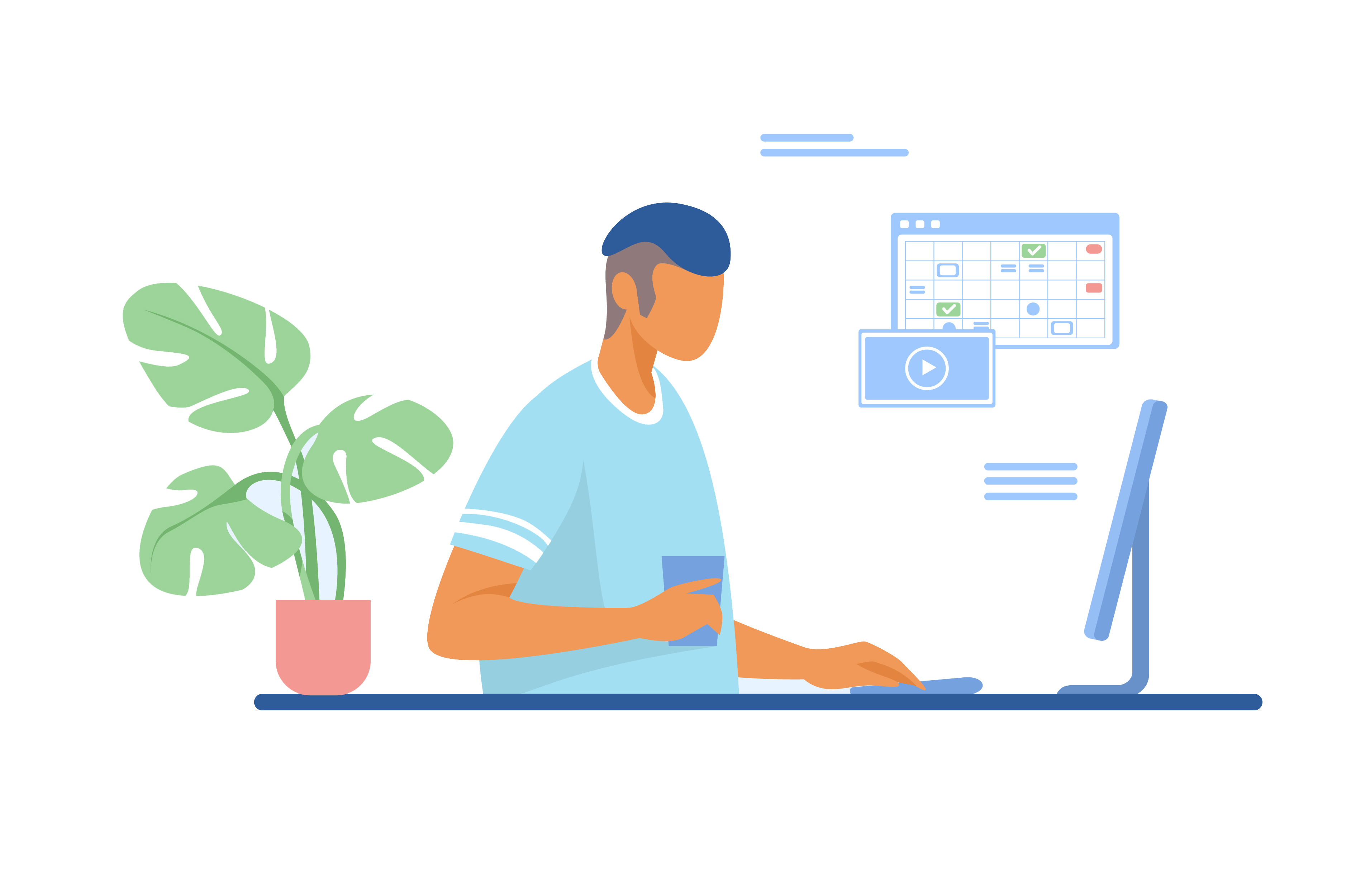
BlendFlex training opportunities available for the month of October!
Register for a BlendFlex interactive training session and learn how to deliver face-to-face and online learning experiences simultaneously. After this mandatory online faculty training, you will be able to do the following:
- Discuss theBlendFlexModel for teaching and learning at NSU.
- Identify technology and software components ofBlendFlexclassrooms.
- Implement theBlendFlexModel to deliver content, engage, and assess students.
- Identify best practices of teaching in theBlendFlexModel.
We look forward to seeing you online!
October 6th, 2020 9:30 am – 11:00 am- Only 9 Seats Remaining!
To Register for this course visit – https://nova.traincaster.com/app/Login.pm?course_code=BlendFlexOct6, select TrainCaster, login, and then click on Classroom Schedule.
October 14th, 2020 2:00 pm – 3:30 pm
To Register for this course visit – https://nova.traincaster.com/app/Login.pm?course_code=BlendFlexOct14, select TrainCaster, login, and then click on Classroom Schedule.
October 22nd, 2020 9:30 am – 11:00 am
To Register for this course visit – https://nova.traincaster.com/app/Login.pm?course_code=BlendFlexOct22, select TrainCaster, login, and then click on Classroom Schedule.
October 30th, 2020 2:00 pm – 3:30 pm
To Register for this course visit – https://nova.traincaster.com/app/Login.pm?course_code=BlendFlexOct30, select TrainCaster, login, and then click on Classroom Schedule.
For Instructions about registration through TrainCaster check out this document or the video linked below.
https://sharkmedia.nova.edu/media/1_zhc6ne70
Register for the New BlendFlex Training Self-Paced Course
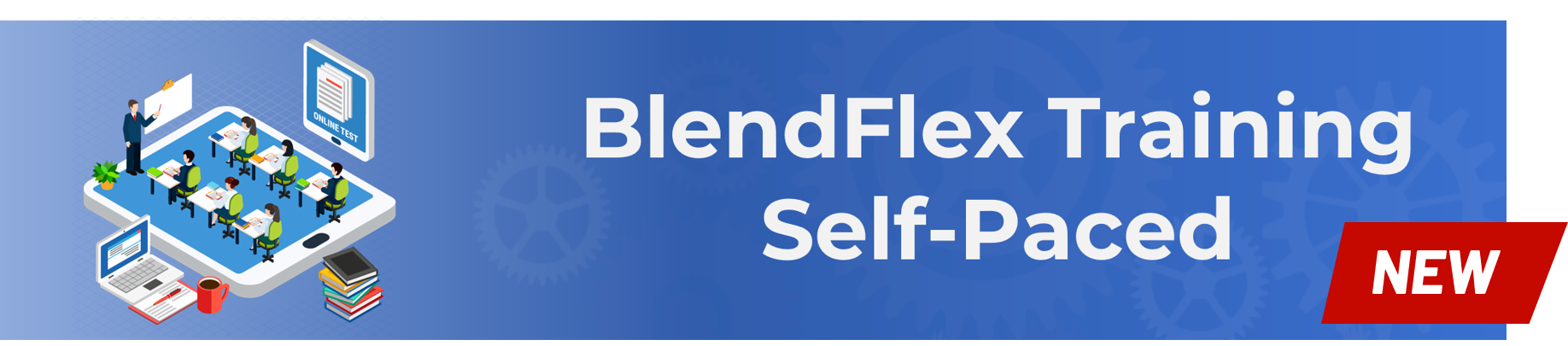
The Learning and Educational Center (LEC) is pleased to announce the release of the new Self-Paced “Teaching in the BlendFlex Model” online training. The asynchronous course consists of four modules and should take approximately 90 minutes to complete.
Each module includes previously recorded sections of the live training as well as interactives. Of particular note is the Module 2 simulation. The interactive representation of the Zoom dashboard includes a hands-on walkthrough of how to use the cameras as well as 4 suggested tools that can be used for student engagement.
After successfully completing all four modules and a final quiz, the instructor will be awarded a certificate of completion.
The course is now available and directions on how to self-register can be found here. Below is a link to a video walkthrough to help guide you register for the new Self-Paced BlendFlex Training.
We are continuing our Zoom based live training of Teaching in the BlendFlex Model and there are 5 more opportunities to join our sessions. Either the Zoom based live training, or the Self-Paced course meets the requirements.
Tips from OIIT on BlendFlex Classroom Technology
In support of the BlendFlex Model and the Return of the Sharks in our new "normal", classrooms have been enhanced with additional video technology capabilities. The podium computers have cameras connected to facilitate video conferencing and Zoom related activities. Please avoid improper handling of the equipment as much as possible. Below are some tips to follow for the new podium equipment to prevent improper handling of the equipment:
Podium Computer Tips
- Do not re-locate the cameras on the podium. They have been set for maximum coverage of the instructor and the classroom.
- Do not disconnect any of the camera equipment located at the podium.
- Do not move the podium
- Do not wipe the touch screens or touch panels with any type of Clorox, alcohol, or moist cloth (this will ruin the display). OIIT and facilities will clean the equipment.
- Leave all materials, instructions, and remote controls at the podium when your class is over.

On each podium you will notice an icon titled "Live Tech Chat" (pictured above). This icon can be used to quickly get assistance with in-classroom technology. Alternatively, you can contact Desktop Support at 954-262-0070.
BlendFlex Model
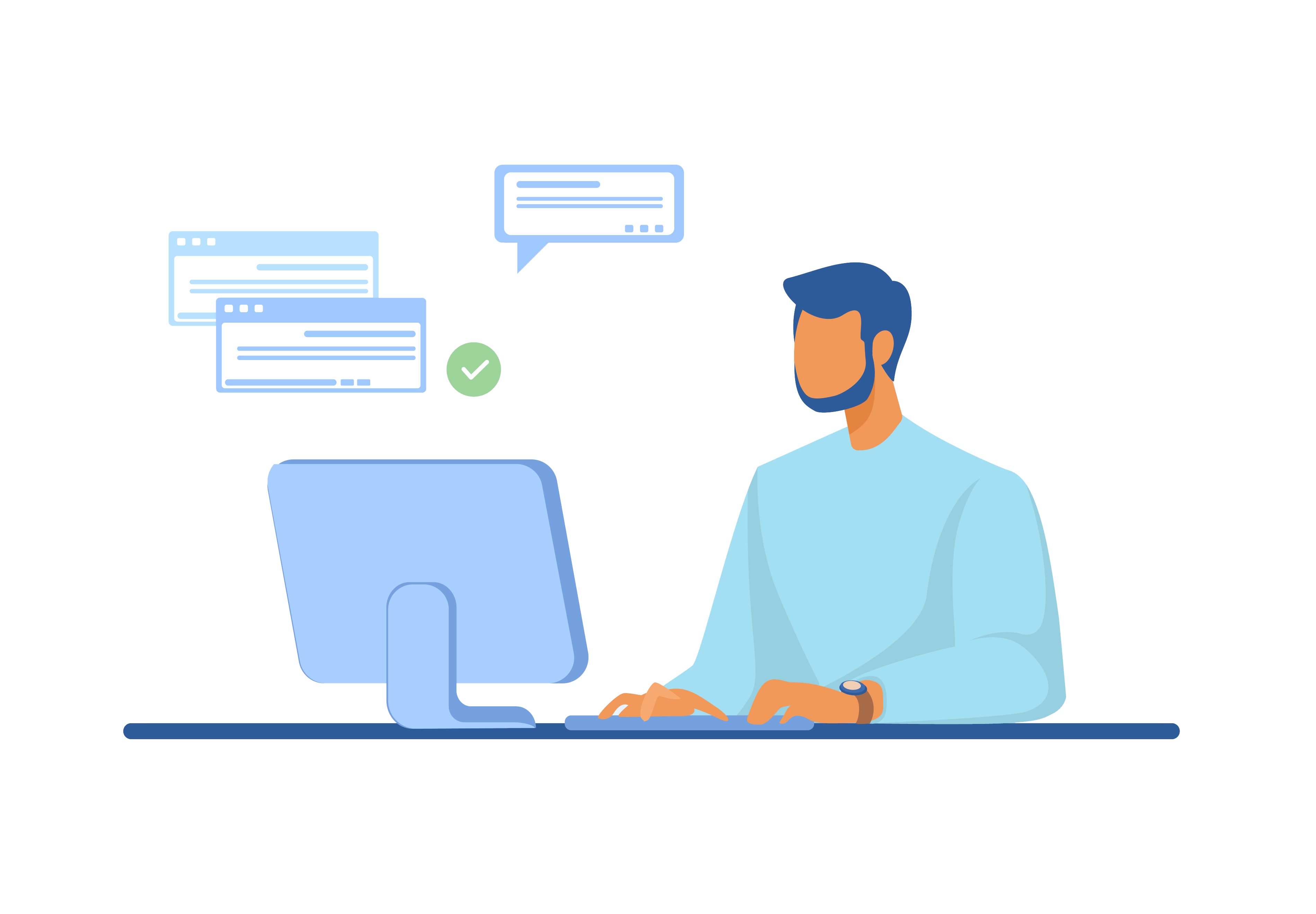
The BlendFlex model is an innovative course delivery method that offers Face-to-Face, Online, and Hybrid student experiences running simultaneously. NSU BlendFlex attendance options include attending: on campus in a traditional classroom setting, from a remote location (regional center, home, work) using videoconferencing type technologies including Zoom as well as the LMS Canvas.
For a list of courses, resources, and technical support, visit https://www.nova.edu/lec/blendflex.html.
BlendFlex Model Frequently Asked Questions
Get answers to your most frequently asked questions. If you have a question that has not been addressed, please submit your question to the Learning and Educational Center at lec@nova.edu.
Visit https://www.nova.edu/lec/blendflexfaq.html to get answers to your frequently asked questions.
Zoom News
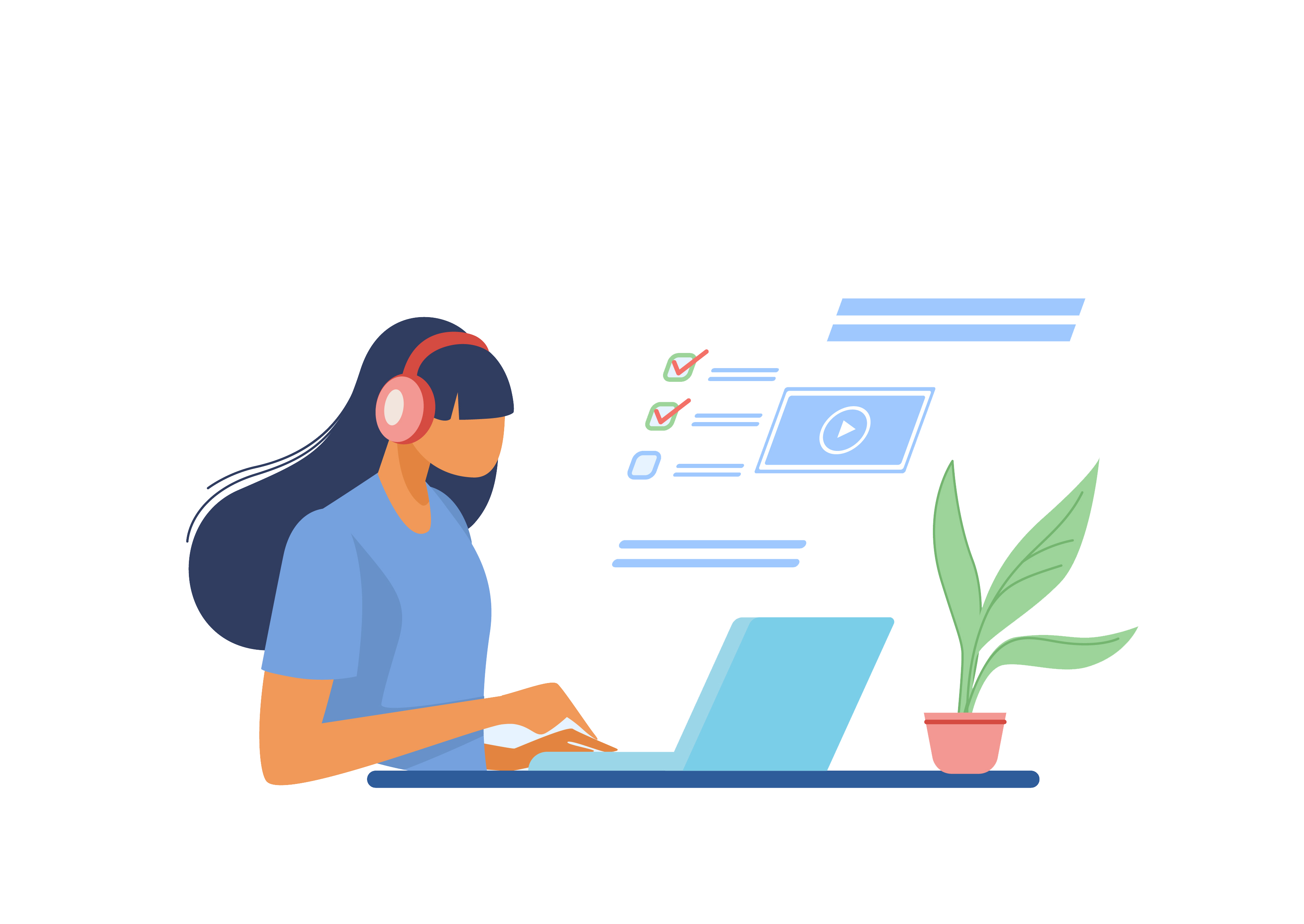
Over the last several weeks Zoom brought along a host of new features such as high-fidelity audio mode, custom gallery view organization, multi-pin and multi-spotlight, and Self-Select for Breakout Rooms. Custom Gallery View provides instructors the ability to customize the view that is being shared with students, which is helpful in situations where the instructor wants to have specific students share during a class and can now place those designated students in a particular order on screen that is also then shared with the rest of the class.
As an important update for BlendFlex course delivery, Self-selected Breakout Rooms are now available which will allow students to select their own groups. This could be very useful in a class where you may desire for students to form groups based on their opinions on a topic.
Meeting features
- High Fidelity Audio mode
This option in Advanced Audio enhances “Original Audio” mode, allowing for disabling echo cancellation & post-processing, while raising audio codec quality to 48Khz, 96Kbps mono/192kbps stereo for professional audio transmission in music education and performance applications. Professional audio interface, microphone, and headphones required.
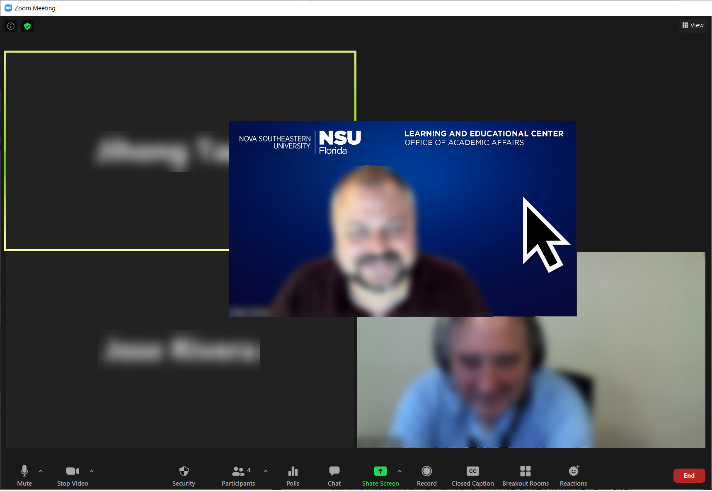
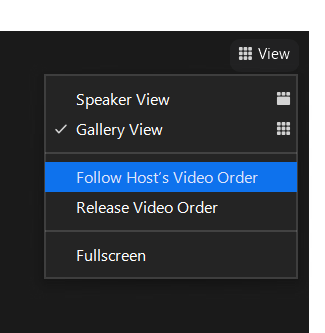
- Custom gallery view organization
Host and co-host can now re-order the gallery view to suit their needs, and choose whether to deploy this view to participants, or allow participants to create their own custom views. Simply click and drag videos to the position you want them in gallery view, and this layout will remain in place until released. - Multi-pin and multi-spotlight
With host permission, users will now be able to pin up to 9 participants on their end. The host can also spotlight up to 9 participants for everyone in the meeting. - Self-select Breakout Room
The host can now create breakout rooms with the option for participants to self-select which breakout room they would like to join. If enabled, participants can move freely between breakout rooms, without needing the host’s help.
The full details of all updates are available on the Zoom Website. As always, be sure to keep your Zoom software up to date.
To update your Zoom Application, check out these directions- https://support.zoom.us/hc/en-us/articles/201362233-Where-Do-I-Download-The-Latest-Version
Register for a Zoom Meeting for Education Webinar
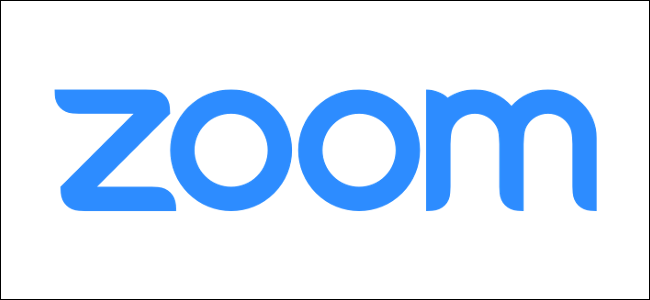
These webinars are provided by Zoom.
Duration: 45 minutes
Prerequisites: An understanding of e-mail and video conferencing principles is helpful.
In this session you will learn:
1) How to download the Zoom applications and join a Zoom meeting;
2) How to schedule a meeting and send out invitations;
3) In-meeting controls and differentiation tools (including the waiting room, share screen, breakout rooms).
Time will be allocated at the end of the session for live Q&A.
Note: We will be delivering training using Zoom's Webinar platform. This will ensure your privacy during this webinar.
To Register for a webinar, click here.
Faculty Development Channel on Sharkmedia
Through our partnerships with various colleges and departments, there have been several valuable workshops that were held which you may not have been able to attend. Check out our SharkMedia Channel to see recordings of past workshops such as:
These workshops and additional video assets are all available in the LEC Faculty Development Channel.
Remote Technical Help
Faculty and Staff who need assistance, please feel free to contact NSU Support:
Email to remotehelp@nova.edu.
Faculty & Staff Support Hotline at 954-262-0070
Submit a ticket for technical assistance through ServiceNow.Tags: Canvas, Training, Workshop, LEC